How to Run an Excel Macro from PowerPoint
Before writing code for doing it you need to add Excel Library to the PowerPoint VBE Project
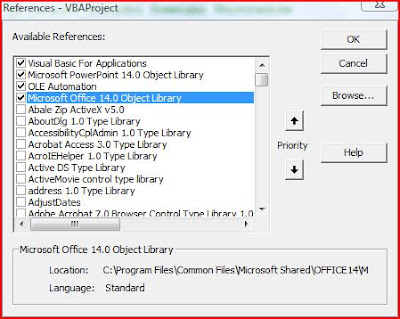 Powerpoint VBE Screen
Powerpoint VBE Screen Excel Library in the References
Excel Library in the ReferencesThis can be done from Powerpoint VBE-->Tools-->References -->Browse for the particular reference and add them.
We have the Excel macros embedded in a workbook (CanBeDeleted.xlsm)
Sub AnotherWrkBook_Macro()
MsgBox "I have Run!"
End Sub
Above code is a simple message box. The code below, however, accepts an argument and stores the same in the workbook
Function Store_Value(ByVal sPPTName As String)
Sheet1.Range("A2").Value = sPPTName
End Function
The following Powerpoint VBA code uses Application.Run method of Excel VBA to execute a particular macro.
Multiple arguments can be passed to Application.Run method
Sub Run_Excel_Macro_From_PPT()
Dim oXL As Excel.Application ' Excel Application Object
Dim oWB As Excel.Workbook ' Excel Workbook Object
Dim sPName As String ' Variable - Active Presentation Name
On Error GoTo Err_PPXL
' -----------------------------------------------------------
' coded by Shasur for http://vbadud.blogspot.com
' -----------------------------------------------------------
Set oXL = New Excel.Application
Set oWB = oXL.Workbooks.Open("C:\Users\comp\Documents\CanBeDeleted.xlsm")
' Set Excel as Visibile - Turn Off if not needed
oXL.Visible = True
' Pass and Argument
sPName = ActivePresentation.Name
' Run the Macro without Argument
oXL.Application.Run "'CanBeDeleted.xlsm'!AnotherWrkBook_Macro"
' Run the Macro without Argument
oXL.Application.Run "'CanBeDeleted.xlsm'!Store_Value", sPName
' Save and Close the Workbook
oWB.Save
oWB.Close (False)
' Quit the Excel
oXL.Quit
' Release Objects - Good Practive
If Not oWB Is Nothing Then Set oWB = Nothing
If Not oXL Is Nothing Then Set oXL = Nothing
Err_PPXL:
If Err <> 0 Then
MsgBox Err.Description
Err.Clear
End If
End Sub
The macro saves and closes the workbook and quits Excel
See also:
Execute a macro in a different workbook
Run a Automatic Macro in Word Document








Please could you help me with this code..
ReplyDeleteI am try to automate PPT from Excel using Macros.
I am Nithiya.I am currently working on excel macros.
I came across ur solution in techrepublic and was really suprised to see your codes on macros..I really apprecaite and honour your coding skills.
- Hide quoted text -
I am in need of your help.
I am currently working on a requirement where the excel shoud automate powerpoint..
For eg
Jan Feb Mar
East 10 30 40
West 13 14 45
South 34 35 33
Each row in the excel should generate a seperate slide.
So as per the data we r supposed to have 3 slides for each row..
I was able to code in such a way it works for a single slide reading data from the first row in the excel sheet and get updated automatically when the months grows
But i am not able to get for more than one slide.Please can you give me a clue to continue..
I am really struck with this
I really thank you for your time.
Keep up with your Good work.
Thanks
My code is pastes below written in MS xl 2003
Sub Chart2PPT()
Dim objPPT As Object
Dim objPrs As Object
Dim objGraph As Object
Dim objDataSheet As Object
Dim rngData As Range
Dim intRow As Integer
Dim intCol As Integer
' excel chart data
Set rngData = Range("A1:J2")
' open powerpoint
Set objPPT = CreateObject("Powerpoint.application")
objPPT.Visible = True
' existing powerpoint pres
objPPT.Presentations.Open "C:\PPt\Call_volume.ppt"
' chart on slide 2
Set objPrs = objPPT.Presentations(1).slides(2)
' pointer to graph
Set objGraph = objPrs.Shapes(2).OLEFormat.Object.Application
' pointer to graphs data sheet
Set objDataSheet = objGraph.Datasheet
' transfer data
For intRow = 1 To rngData.Rows.Count
For intCol = 1 To rngData.Columns.Count
objDataSheet.Cells(intRow, intCol) = rngData.Cells(intRow, intCol)
Next
Next
' update to keep changes
objGraph.Update
objGraph.Quit
objPPT.Presentations(1).Save
' tidy up objects
Set rngData = Nothing
Set objGraph = Nothing
Set objDataSheet = Nothing
Set objPrs = Nothing
Set objPPT = Nothing
End Sub
Hi Nithiya
ReplyDeleteDo you want to add more slides. Is that where you face problem?
I know this is an old thread, but for prosperity sake and for others who might be interested in this article...
ReplyDeleteIt appears that the range 'rngData' was set early on to only allow two rows (A1:J2). The first would be the headers Jan, Feb, Mar, etc. The next row would be the first row of data only. This range would need to be increased to at least (A1:M5) to include all months and all directions East, West, South, & North per your example.
hello
ReplyDeletePP = New PowerPoint.Application()
ReplyDeleteversa
PP = CType(GetObject(Class:="PowerPoint.Application"), PowerPoint.Application)
as GetObject is not alway supported. So if you are using New PowerPoint.Application it will always create an instance of PPT and so how do you see if it running?
Thank you - that was very helpful!
ReplyDeleteIn addition to above, I then need for format the Excel file from PowerPoint (before I close the Excel file. E.g.:
Range(“A1:L1″).Select ‘format header
With Selection
.Font.Bold = True
.Interior.ColorIndex = 6
.Interior.Pattern = xlSolid
.Font.ColorIndex = 5
End With
How can I also include the Excel formatting commands in the PowerPoint macro to send/execute formatting in Excel?
[I am aware I could put a macro in Excel to format and run via:
Set oWB = oXL.Workbooks.Open(oXL.StartupPath & “\Personal.xls”)
oWB.SaveAs FileName:=FileXLS, FileFormat:=xlNormal
... however because I am also creating the Excel file thru PowerPoint, having to maintain a separate macro in Excel to run the formatting means any changes have to be updated in 2 separate locations and it limits the portability of the PowerPoint since the formatting macro will not exist in another users Excel (without alot of extra work.]
Thank you - that was very helpful!
In addition to above, I then need for format the Excel file from PowerPoint (before I close the Excel file). E.g.:
Range(“A1:L1″).Select ‘format header
With Selection
.Font.Bold = True
.Interior.ColorIndex = 6
.Interior.Pattern = xlSolid
.Font.ColorIndex = 5
End With
How can I also include the Excel formatting commands in the PowerPoint to reference/execute in Excel?
[I am aware I could put a macro in Excel to format and run via:
Set oWB = oXL.Workbooks.Open(oXL.StartupPath & “\Personal.xls”)
oWB.SaveAs FileName:=FileXLS, FileFormat:=xlNormal
... however because I am also creating the Excel file thru PowerPoint, having to maintain a separate macro in Excel to run the formatting means any modifications may have to be updated in 2 separate locations (e.g. change the range to format) and it limits the portability of the PowerPoint since the formatting macro will not exist in another users Excel (without a lot of extra work - for some formatting which will only need to run the 1 time the Excel file is created) and the Excel file doesn't exist until it's created thru PowerPoint (so there's no Excel file to save the macro in.) ]
Any assistance is greatly appreciated.
I wanted to use this in one of my presentations. On my desktop, it's fine. But when it's running from laptop, the popup window to enter name is running behind the presentation. Is there any fix for this issue? Thanks, Ash
ReplyDelete